Topics :
Unlock powerful features to grow our business!
Get The PRO 🚀Case Study Portfolios
Updated:In This Article :
Case Study Portfolios is a powerful and customizable plugin designed to help professionals and businesses showcase their services and past or ongoing projects. It allows users to display detailed case studies, including project timelines, budgets, deadlines, and types, giving potential clients a clear understanding of the services offered. Whether you're a web developer, designer, or consultant, this plugin offers an easy way to highlight key aspects of your work, with added features like a call-to-action button and an optional "leave a reply" section.
Key Features:
- Customizable post type for displaying case studies.
- Ability to showcase project details like time duration, budget, deadlines, and project type.
- Call-to-action button to encourage client inquiries or engagement.
- Optional "Leave a Reply" section for client feedback (can be disabled).
- Customizable project types, excerpts, and featured images for each case study.
- Fully responsive design for optimal display on all devices.
- Easy integration with WordPress through shortcodes.
- Quick and simple setup with various customization options.
Use Case
The plugin is ideal for professionals who want to showcase their expertise and work history to attract new clients. For example, a web developer can demonstrate each phase of a project—research, design, and development—while sharing project details such as time duration, budget, and deadlines. This helps potential clients better understand the services provided and make informed decisions. It’s particularly useful for freelancers, agencies, or service-based businesses that need to build credibility through detailed portfolios.
How to Setup Case Study Portfolios Plugin
Step 01: First we have to go to the WordPress dashboard.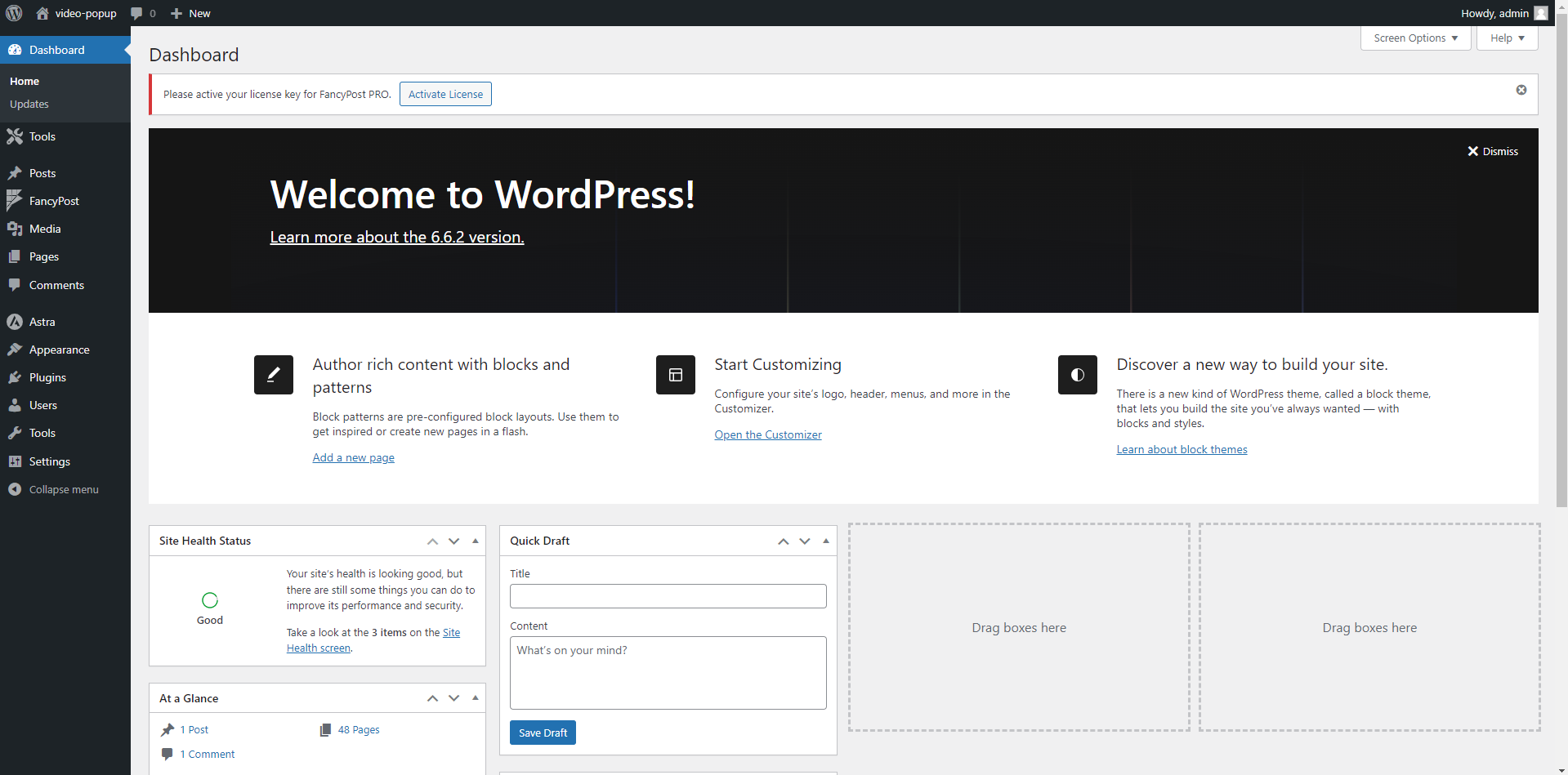
Step 02: Then we have to click the Plugins option from the dashboard. Then we have to click “Add New Plugin” button , from there we have to click “Upload Plugin”. Then we have to choose the plugin from our device. Then we have to click install button. Here we can Active The Plugin or we may active it later from Plugins options.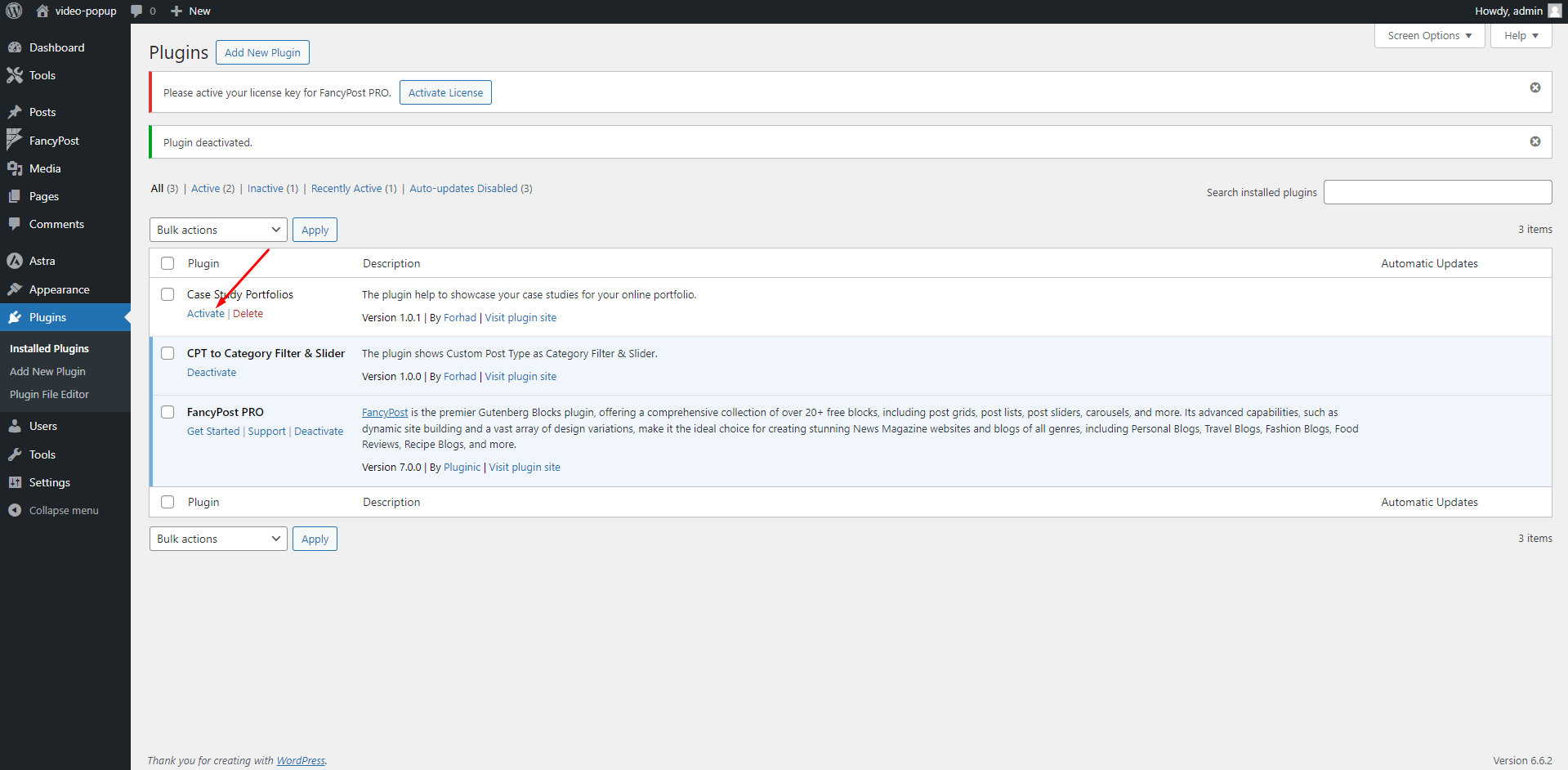
Step 03: After activation we will see a new option called “Portfolios ” to our wordpress dashboard like below
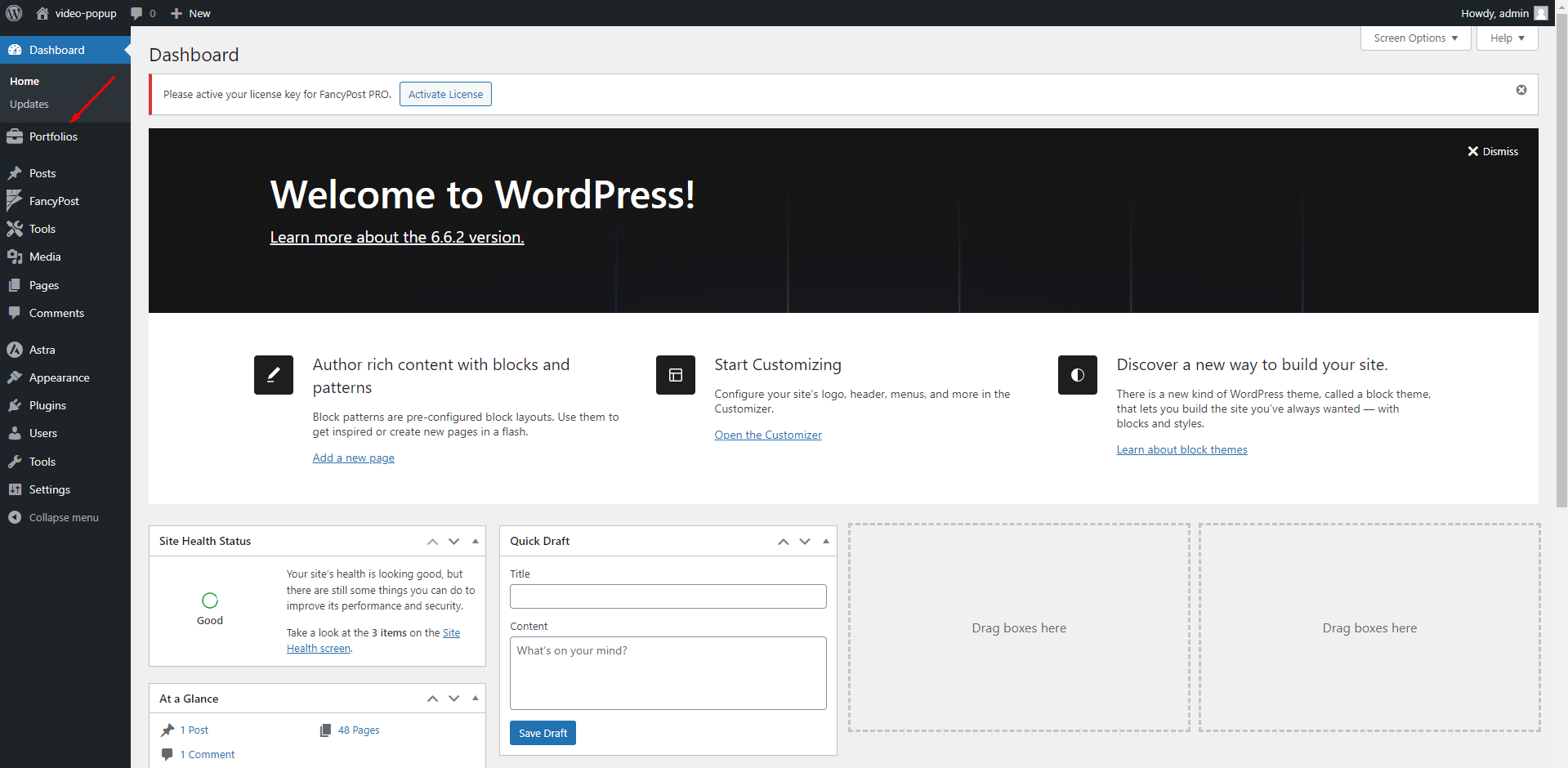
Step 04: Now clicking on this Portfolios option we can add an item by clicking on “Add New” Button. We can add a case study like below and customize it.
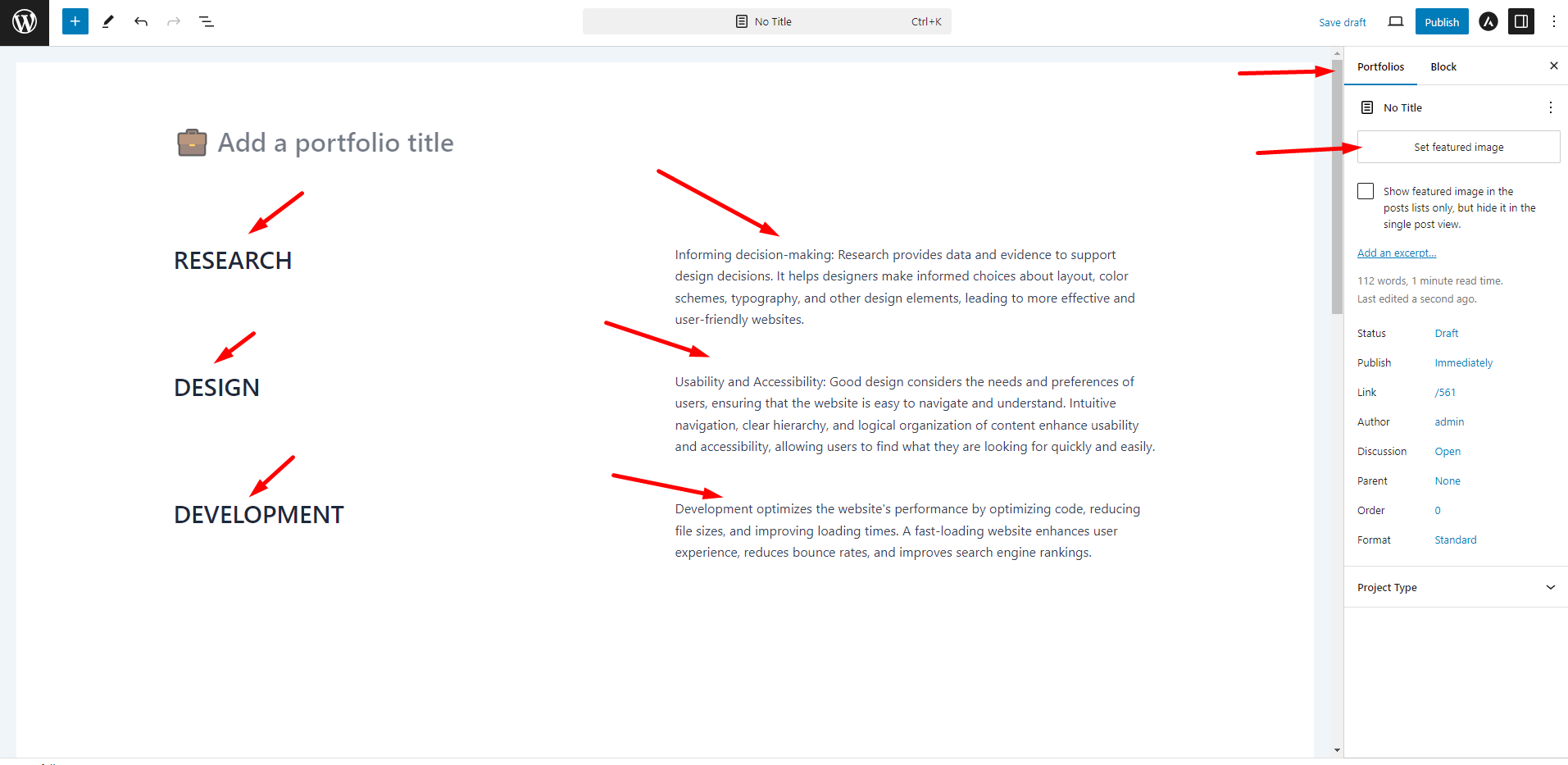

Need Custom Solutions?
We bring you the most affordable WordPress development and customization services, provided by our expert developers to craft your site.


